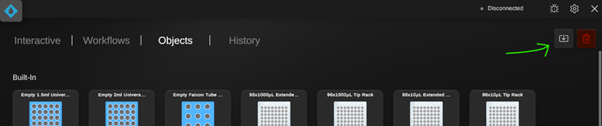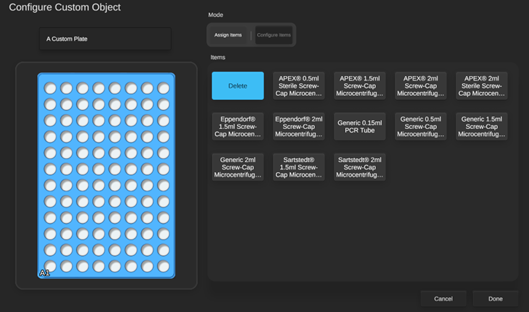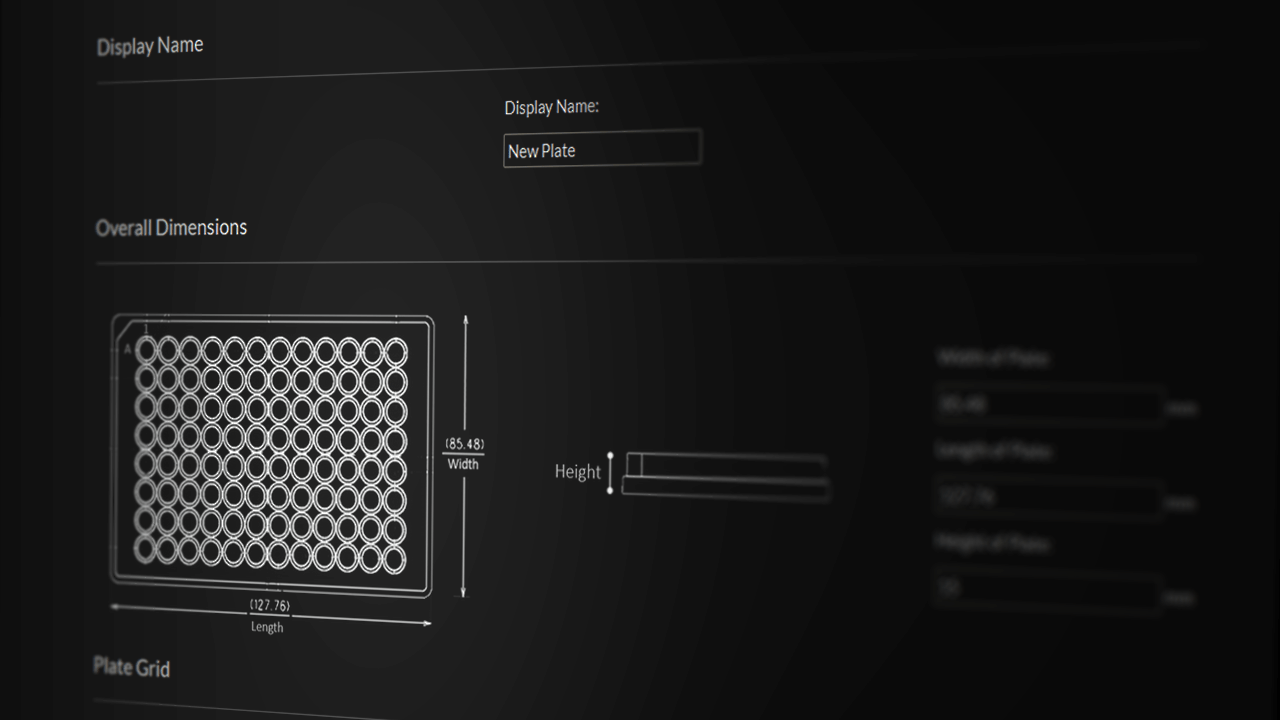
Object Creator
Written by
Jack Browne
The Object Creator can be used to create entirely new objects for use in <flow>.
To get started, just take a technical drawing of the object you’re trying to create.
ObPrep walks you through each important parameter, presentsa preview, and allows you to save the object ready for import into<flow>. As well as creating new objects, ObPrep is also fitted with a creation tool for individual items (e.g. a specific tube) and the ability to import objects for editing.
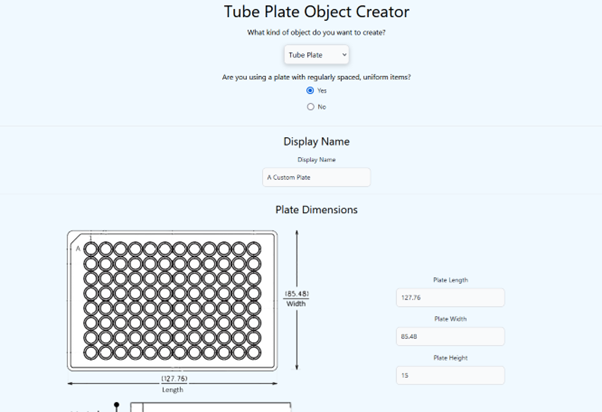
Most parameters have some sort of visual representation –but here’s an explanation for each one individually:
- Display Name: The name of the plate displayed in <flow>.
- Width, Length & Height of plate: As stated - Please note i.prep only supports plates that conform to SBS format.
- Number of Rows/Columns: The rows (typically labelled as letters) and columns (typically labelled as numbers) on the plate.
- Item Capacity: The nominal capacity of the item in microlitres.
- Item Radius: The radius of the opening of the item.
- Item Depth: The depth of the item from centre of the opening to centre of the bottom.
- Item Spacing X/Y: The spacing between each well on the X and Y axes.
- Item Offset X/Y: The distance between the nearest edge of the plate and the “A1” item on the X and Y axes.
- Travel Clearance: How far the tip of the pipette moves vertically away from the opening of the item before moving to a different item.
- Consumable Clearance: The distance between the opening of the item and the top of any tubes inserted (lids, screw caps, etc).
- Include “A1” Marker: A checkbox that ensures the “A1” item position marker is shown when the object is being used in <flow>.
To use the Object Creator, simply input each of these values, ensure the preview looks close to what you’re trying to achieve, and import into <flow>.